Subscribe via Email
Posted by
Unknown
,
at
20:39
Posted by
Unknown
,
at
02:06
Important message
Curabitur in nisi sapien. Aliquam et risus ut nisl pulvinar aliquam. Praesent consectetur iaculis justo, ac rhoncus sem pellentesque quis. Integer commodo dolor mollis ante tincidunt fermentum. Integer laoreet odio in arcu dignissim id accumsan sem bibendum. In hac habitasse platea dictumst. Quisque eget sem sem, ac ultrices tellus.
Posted by
Unknown
,
at
23:57
Posted by
Unknown
,
at
09:32
How to secure Your Wifi
Posted by
Unknown
,
at
11:19
This practice, also known as piggybacking, is bad for three reasons:
It will increase your monthly Internet bill especially when you have to pay per byte of data transfer.
It will decrease your Internet access
- Cherimoya
- Clementine
- Date
- Damson
- Dragonfruit
- Durian
- Eggplant
- Elderberry
- Feijoa
It will decrease your Internet access
- Apple
- Apricot
- Avocado
- Banana
- Breadfruit
- Bilberry
- Blackberry
- Blackcurrant
- Blueberry
- Currant
- Cherry
It can create a security hazard* as others may hack your computers and access your personal files through your own wireless network.
[*] What do the bad guys use - There have been quite a few instances where innocent Internet users have been arrested for sending hate emails when in reality, their email accounts where hacked though the unsecured Wi-Fi networks that they had at home. Wireshark is a free packet sniffing tool for Linux, Mac and Windows that can scan traffic flowing though a wireless network including cookies, forms and other HTTP requests.
How to Secure Your Wireless Network
The good news is that it is not very hard to make your wireless network secure, which will both prevent others from stealing your internet and will also prevent hackers from taking control of your computers through your own wireless network.
Here a few simple things that you should to secure your wireless network:
Step 1. Open your router settings page
First, you need to know how to access your wireless router’s settings. Usually you can do this by typing in “192.168.1.1” into your web browser, and then enter the correct user name and password for the router. This is different for each router, so first check your router’s user manual.
You can also use Google to find the manuals for most routers online in case you lost the printed manual that came with your router purchase. For your reference, here are direct links to the manufacturer’s site of some popular router brands – Linksys, Cisco, Netgear, Apple AirPort, SMC, D-Link, Buffalo, TP-LINK, 3Com, Belkin.
Step 2. Create a unique password on your router
Once you have logged into your router, the first thing you should do to secure your network is to change the default password* of the router to something more secure.
This will prevent others from accessing the router and you can easily maintain the security settings that you want. You can change the password from the Administration settings on your router’s settings page. The default values are generally admin / password.
[*] What do the bad guys use - This is a public database of default usernames and passwords of wireless routers, modems, switches and other networking equipment. For instance, anyone can easily make out from the database that the factory-default settings for Linksys equipment can be accessed by using admin for both username and password fields.
Testing HeadLines
Posted by
Unknown
,
at
12:31
5 Ways of Earning Money
5 Ways of Earning Money
Posted by
Unknown
,
at
01:34
Subscribe to:
Posts (Atom)

+copy.png)


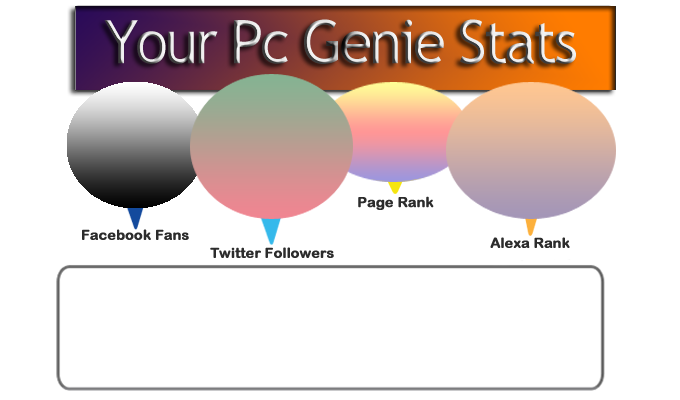
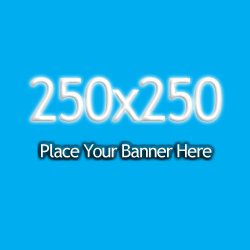



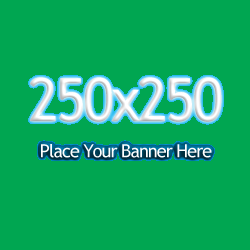
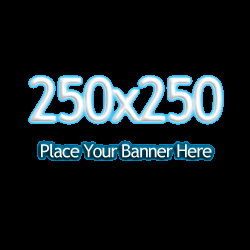
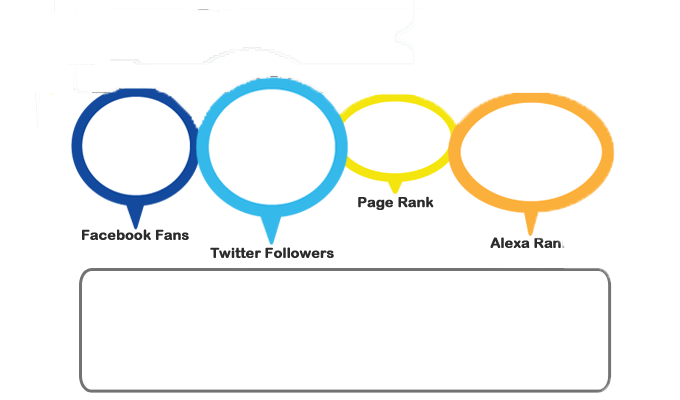



+copy.png)

